How to install Photoshop Plugins in Zoner Photo Studio
Zoner supports Photoshop plugins, but only in the Professional version (not the Free version), and only when running the 32-bit version of Zoner. If you have a 64-bit computer (you probably do), look for the 32-bit version of Zoner on your computer here:
C:\Program Files\Zoner\Photo Studio 18\Program32\ZPS.exe
Most Photoshop plug-ins don't automatically detect Zoner when they are installed. So after installing the plugin, if it doesn't show up in Zoner, you will need to add an additional Photoshop Plugin to Zoner's settings:
Setting up additional Zoner Photo Studio plugins folders
- After installing the plug-in, press Ctrl-M to bring up the Preferences Menu.
- Click on Plug-ins in the left menu.
- Click on the Add button and choose the folder where your plugin is installed
- Click OK to save the changed preferences.
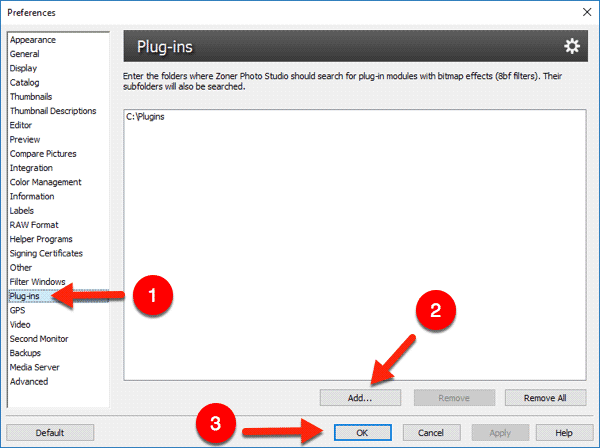
The plug-in should now be listed in Zoner's Effects -> Plug-in Modules menu!
If the Add button is greyed out and can't be clicked, your Zoner Professional subscription might have expired. Photoshop plugins can only be used in the paid Pro version. Try emailing Zoner Support if you have problems related to your Pro subscription.
Plugins still not showing up?
Note that Zoner 18 doesn't support 64-bit Photoshop plugins. Fortunately most plugins still have 32-bit versions, including all the namesuppressed Photoshop plugins. Make sure you're running the 32-bit version of Zoner as described above too.
