How to install Photoshop Plugins in Affinity Photo
There's a couple of tricks to using Photoshop plugins with Affinity Photo:
Check the Allow Unknown Plugins setting
Not all plugins are compatible with Affinity Photo, so it has a setting to prevent it loading “Unknown” (ie untested) Photoshop plugins. If you want to try and use your Photoshop plugins with Affinity Photo anyway, you'll first need to change this setting. Go into your “Edit -> Preferences” menu, click on the Photoshop Plugins icon, and make sure there is a tick next to “Allow ‘Unknown’ Plugins To Be Used”.
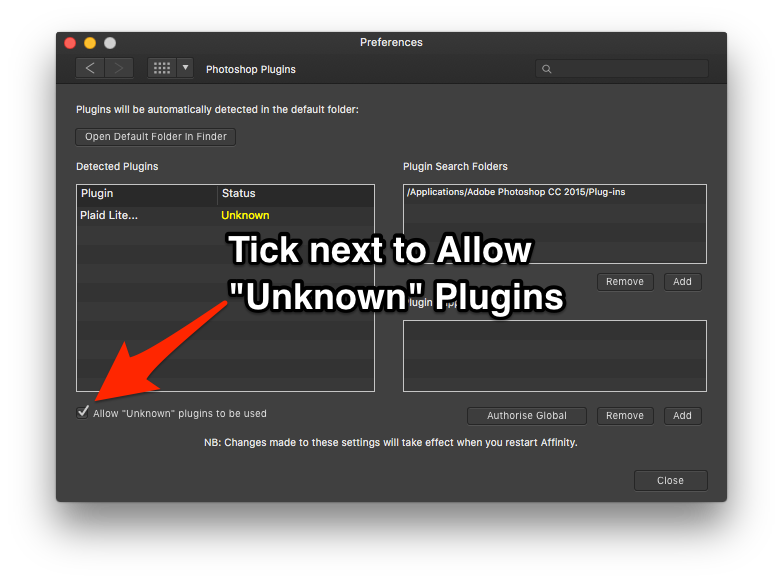
After ticking that setting, close & restart Affinity Photo. Any Photoshop plugins installed in Affinity Photo's plugins folder should now appear in your Filters menu.
Run the plugin's installer
Most modern Photoshop plugins come with an installer program that automatically finds all the graphics programs on your computer and installs the plugin for you. It's best to try the installer program first and let it do all the hard work for you.
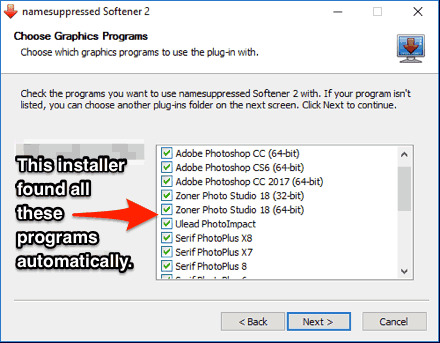
Adding extra plugins folders to Affinity Photo
If you have plugins already installed on your computer that aren't appearing in Affinity, you can add the folders where those plugins are installed into Affinity's preferences. Just click on “Add” under Plugin Search Folders in the Affinity Preferences -> Photoshop Plugins menu. When you restart Affinity Photo, it will then also look in those folders for plugins.
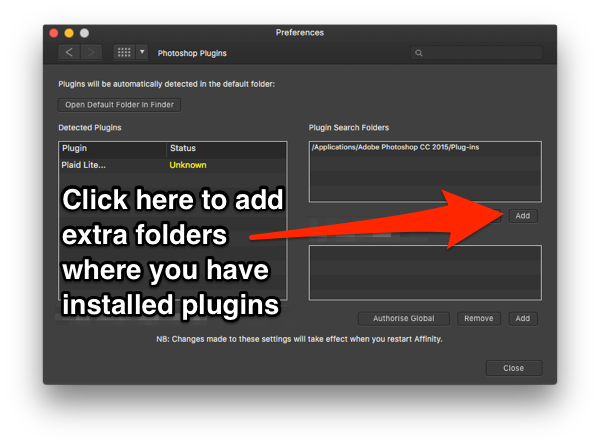
Finding your Affinity Photo plugins folder
Older plugins won't automatically find Affinity Photo, and some plugins don't have an installer. For those plugins, if you can't add their folder to Affinity's settings, you'll need to manually copy their .8BF plug-in files into your Affinity Photo plug-ins folder. Note: this is generally not recommended!
On Affinity Photo 1 for Windows, you'll find the Affinity Photo plugins folder here:
C:\ProgramData\Affinity\Photo\1.0\Plugins
And on macOS, the Affinity Photo Photoshop plugin folder is:
/Users/[your username]/Library/Containers/com.seriflabs.affinityphoto/Data/Library/Plugins
After you've copied the 8BF / Plugin files into that folder, try restarting Affinity Photo. You should now find your plugins listed at the end of the Filters menu.
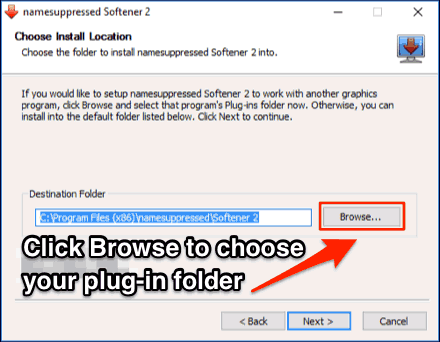
Still having problems?
- What to do if the Photoshop plugin doesn't show in the Filter menu.
- How to fix when the plugin is greyed out in the menu.
Affinity Photo plugins news in your inbox.
Monthly at most. No spam. Unsubscribe any time.
