How do I get Autointerlace to work with my graphics program?
Note: This answer is outdated. Try using the new version of Autointerlace instead!
Autointerlace is a "Filter Factory" plugin. To install it, you will need to unzip the .zip archive file it comes in, either by using Winzip, or by double-clicking if you use Windows Vista or Windows 7. You must copy the files to your graphics program's Photoshop plug-ins folder. Your plugins folder is probably something like this:
C:\Program Files\Adobe\Photoshop 7.0\Plug-ins\
C:\Program Files (x86)\Corel\Corel Paint Shop Pro X2\Languages\EN\PlugIns\
When you restart your paint program, the Autointerlace plug-in should be listed in your filters menu under the category "Kohan's Filters". (Other Filter Factory plugins will be listed under other categories.)
However, some graphics programs require additional files for Filter Factory plugins to work. The plug-in might not show up in your menu, or you may get the error message "The plug-in may not be installed properly or may be missing files."
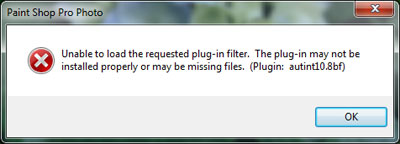
If this happens, you may need to download a copy of MSVCRT10.DLL and PLUGIN.DLL. Extract the .dll files from the .zip archives, and copy the .dll files to your Windows System directory:
C:\Windows\system\
Warning! Only do this if you understand the risks. Changing files in your Windows System folder can damage your computer! If you already have those files on your computer, you should not replace them!
When you restart your graphics program, the plugin should work. If it doesn't, you can also try moving the two DLL files into the same folder as the plugin that you are trying to run.
