How to install Photoshop Plugins in Paint Shop Pro (PSP)
There are a couple of ways to install plug-ins into Paint Shop Pro:
Finding your PSP Photoshop plug-ins folder
Your Paint Shop Pro plug-ins folder is a sub-folder of where PSP is installed on your computer. For the JASC versions of PSP, the plugins folder is something like:
C:\Program Files\Jasc Software Inc\Paint Shop Pro 7\Plugins\
For Corel PSP, the folder location often changes between versions of PSP, and depends on your language (English, German etc). For the English versions of Paint Shop Pro X and X2, try:
C:\Program Files (x86)\Corel\Corel Paint Shop Pro Photo X2\Languages\IE\PlugIns\
in Paint Shop Pro Photo X3, it changed to:
C:\Program Files (x86)\Corel\Corel PaintShop Photo Pro\X3\PSPClassic\Languages\EN\PlugIns\
and in PSP X7, it changed to:
C:\Program Files (x86)\Corel\Corel PaintShop Pro X7\PlugIns\EN\
If you're having trouble finding it, click on the "Search For Files Or Folders" option in your Windows Start menu. Then do a search for files or folders named "Plugins" (make sure you spell it exactly as typed here, without the quotes). You should get a list of folders, and one of them is your Paint Shop Pro plugins folder.
Once you've found your plug-ins folder, try installing the plug-in again. Most installers have a screen that let you choose which folder to install it into. You should choose the Photoshop plug-ins folder you found above. The next time you run Photoshop, the plug-in should be listed.
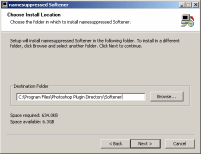
Setting up additional Paint Shop Pro plugins folders
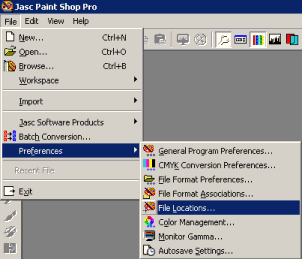
Another option is to tell Paint Shop Pro to look in other folders where you have installed plugins. In PSP, choose the File -> Preferences -> File Locations menu option (illustrated on the left).
On the next screen, click on the Plug-ins tab at the top. Make sure that Enable Plug-ins and Include Sub-folders are both checked (as in the screenshot below). Then click on the Browse button next to one of the empty Folder options, and browse for the folder where your Photoshop plug-ins were installed. You can use this option to point to a plug-ins folder that is shared between all the graphics programs on your computer.
You'll now need to quit Paint Shop Pro and restart it. The next time you run PSP, the plug-in should be listed in the Effects -> Plug-in Filters menu in PSP.
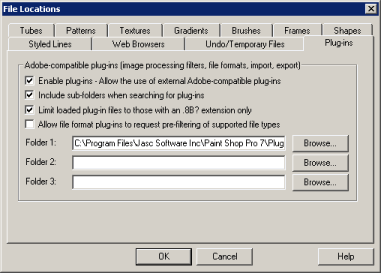
If the plugin still doesn't show in the menu
Make sure you install the plug-in into the PlugIns\EN folder of PSP (or the correct folder for your language: EN is for English, DE is for German/Deutsch, and so on). If you only install into the PlugIns folder, the plugin won't show in PSP.
So for Corel PaintShop Pro X7, make sure you install plugins here:
C:\Program Files (x86)\Corel\Corel PaintShop Pro X7\PlugIns\EN\
If the plugin is grayed out in your menu
If you successfully installed the plugin but it is disabled or "grayed-out" in the menu, follow the instructions here on what to do if the plug-in menu is disabled.
How to remove a plugin from PSP
You cannot remove a plugin from the effects menu within PSP itself. You should uninstall the plugin or delete its 8BF file. However, if the plugin is in a folder of its own, you can remove that folder from PSP's preferences:
- Click on File Menu -> Preferences -> File Locations
- Click on Plug-Ins in the left menu
- Click on the plugins folder you want to remove from PSP
- Click Remove
- Click the OK button.
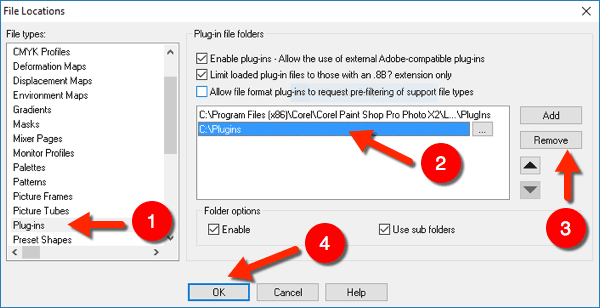
Paint Shop Pro plugins news in your inbox.
Monthly at most. No spam. Unsubscribe any time.
